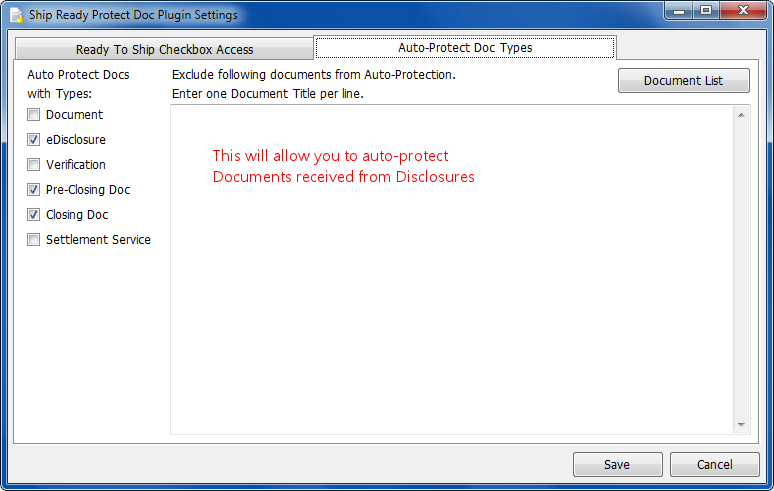Ship Ready Protect Doc Plugin
Click here to downloadShip Ready Protect Doc Plugin allows you to prevent Loan Processors modifying documents which are marked as "Ready to Ship" by Underwriters.
Plugin utilizes Encompass built in Protected Doc Role feature in the following way:
1. When Underwriter checks 'Ready-to-Ship', Protected Doc Role is added.
2. When Underwriter un-checks 'Ready-to-Ship', Protected Doc Role is removed.
3. Persona rules can be applied to disable 'Ready-to-Ship' checkbox from Loan Processors
4. Document Type rules can be applied to automatically protect documents. I.e. eDisclosures, Closing Docs
Setup & Test Instructions
1. Setup a role for Protected Documents and name it with "PD" abbreviation. This role abbreviation is used by the plugin to assign the role to the document:
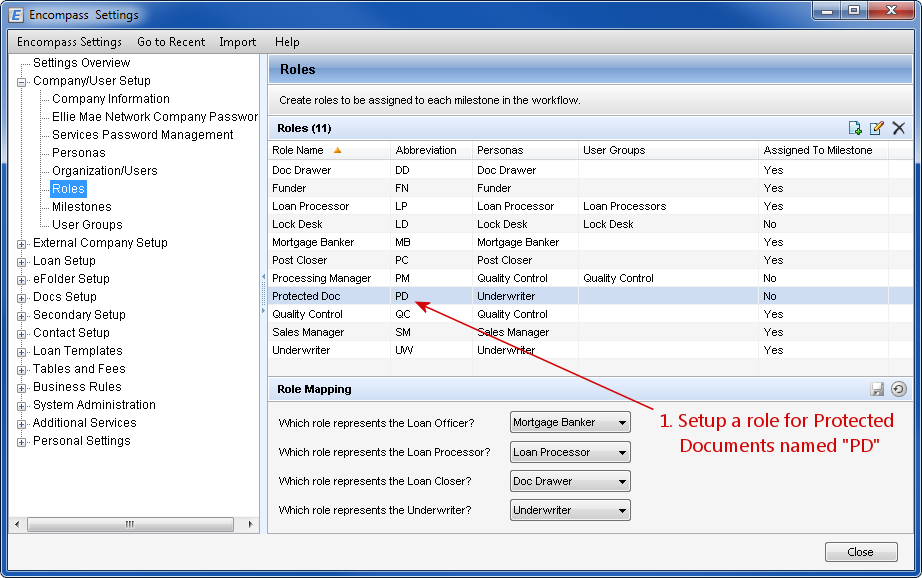
2. Setup this "PD" role as a role for Protected Documents.
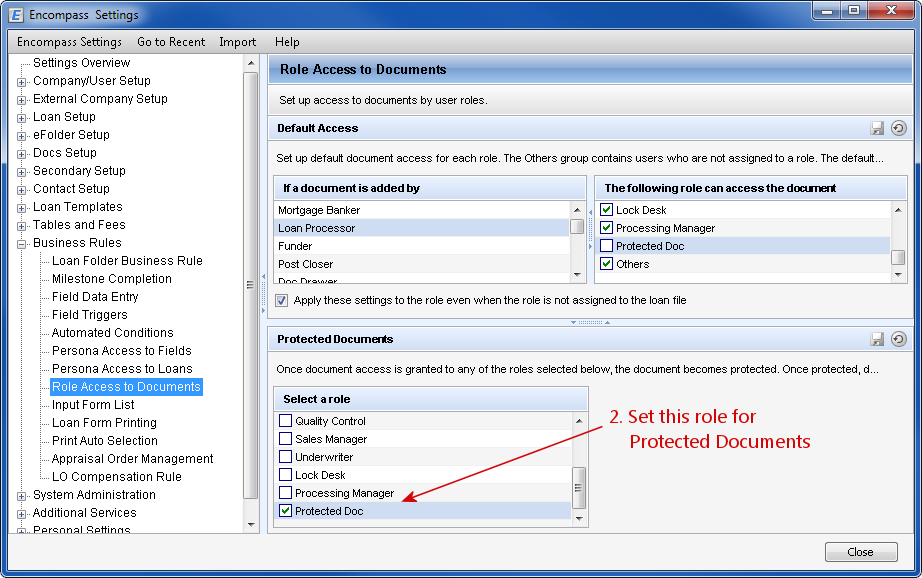
3. Set Persona document access in such a way that lower level personas do not have edit access to Protected Docs, while higher level do.
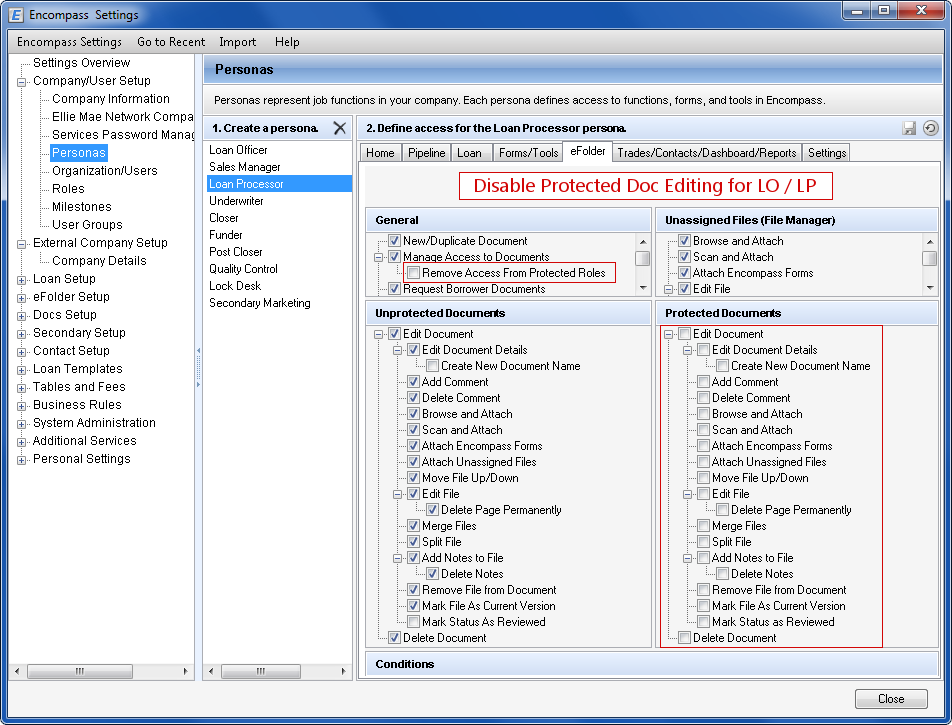
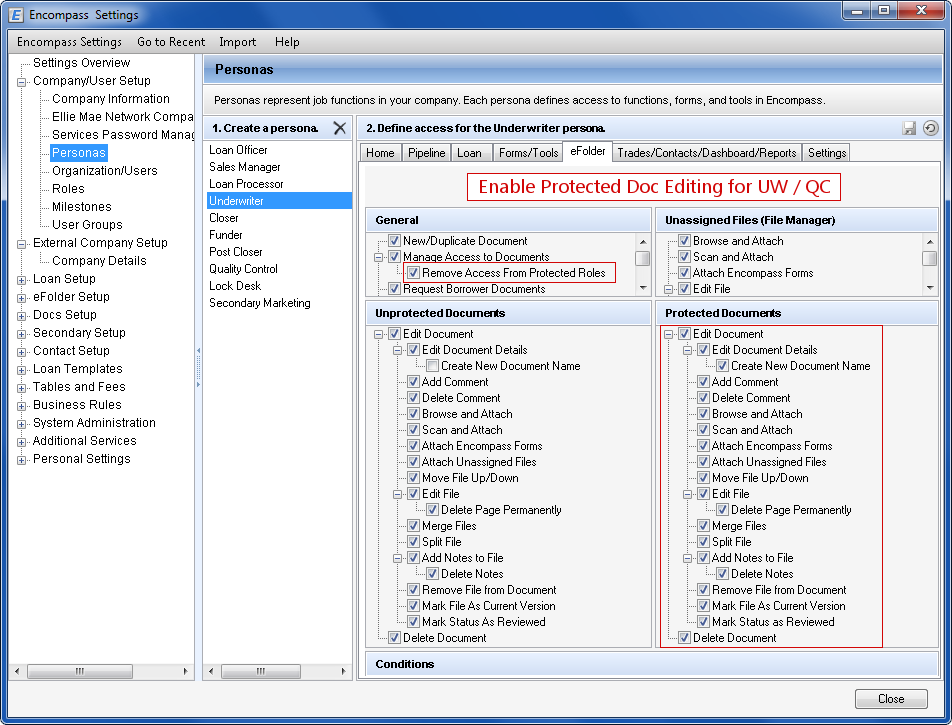
4. Open a loan to test that the new "PD" role appears in the Access Rights list. Access Rights dialog usually displays Protected roles with a star "*" and checking it usually brings up a popup warning. Document is not protected until the loan is saved. So if users without access to Protected Docs check a protected role for documents, they can still uncheck this role until the loan is saved.
5. With the plugin, when you check Ready to Ship checkbox, the "PD" role should be automatically added. When Ready to Ship is unchecked, PD role should be automatically removed.
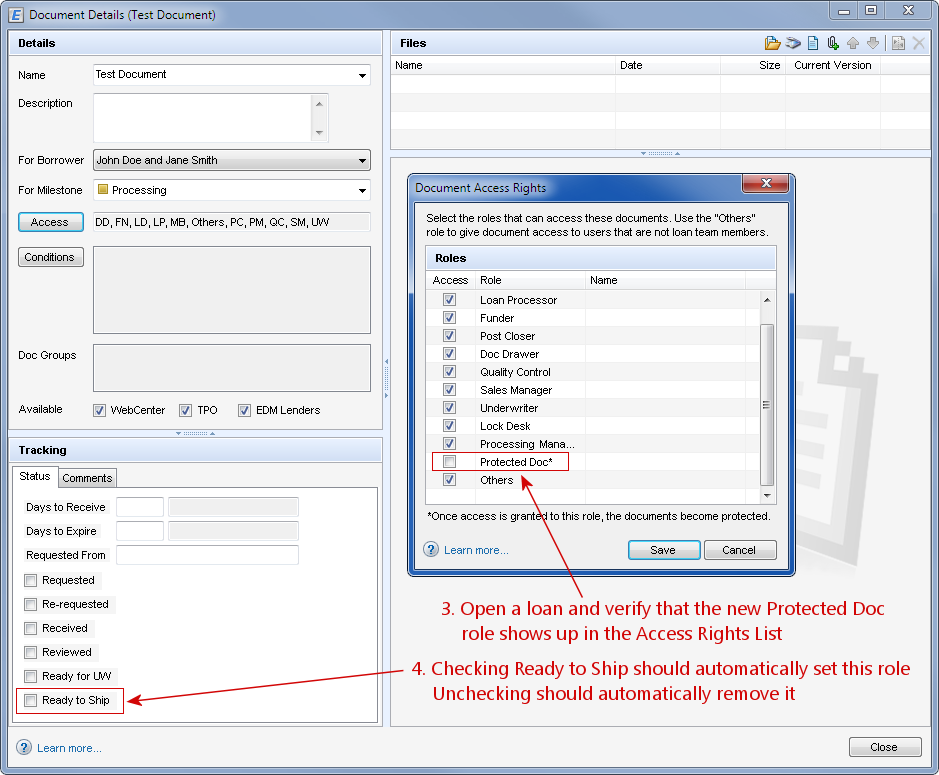
6. When documents are protected this way, eFolder document view will display both "PD" role in the list and "Ready to Ship" Status.
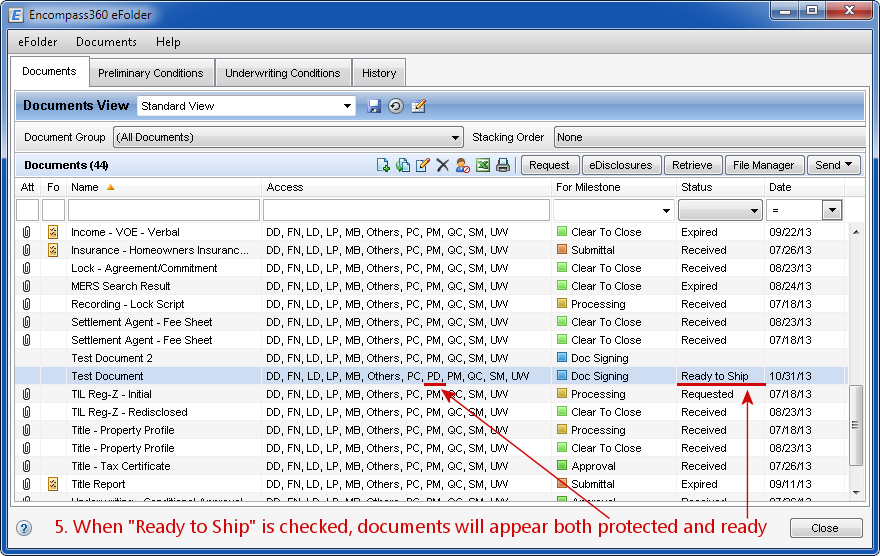
7. When documents are opened by users without Protected Docs access, all the document properties should be greyed out and read-only. Such users will not be able to change protected documents.
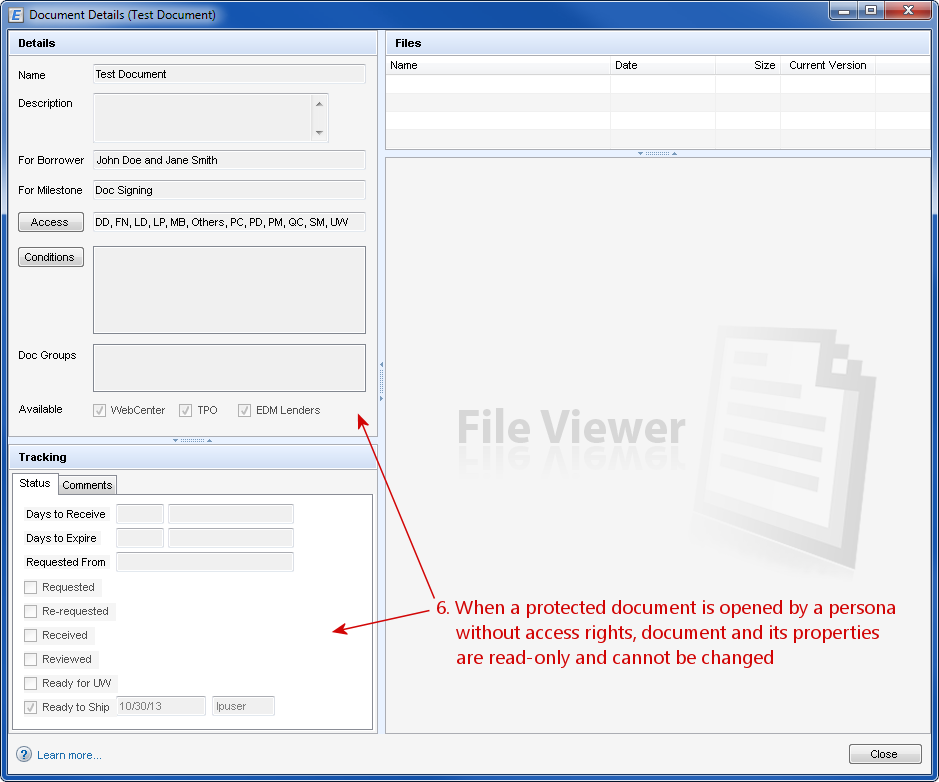
Additional Admin Settings
1. You can enable specific personas that can click 'Ready-to-Ship' as well as exclude some specific documents:
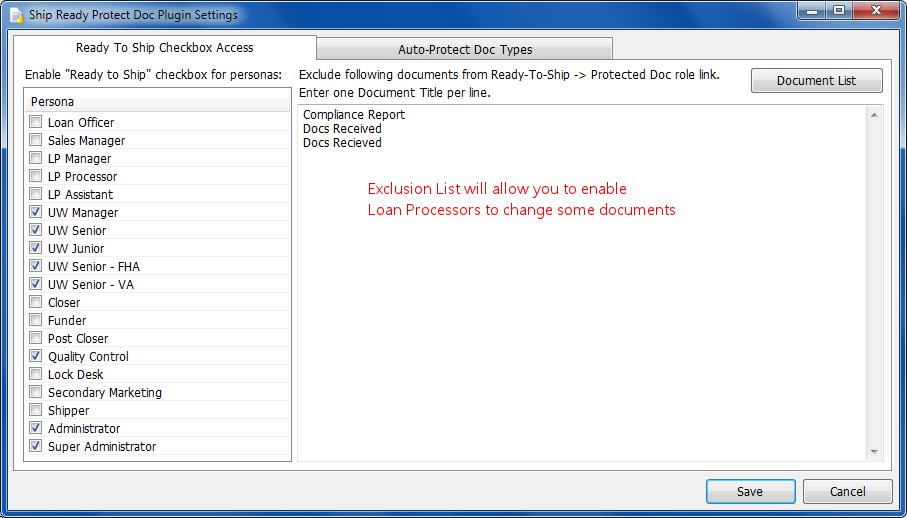
2. You can auto-protect all documents of certain types, also excluding some specific documents. I.e. auto-protect all disclosures: